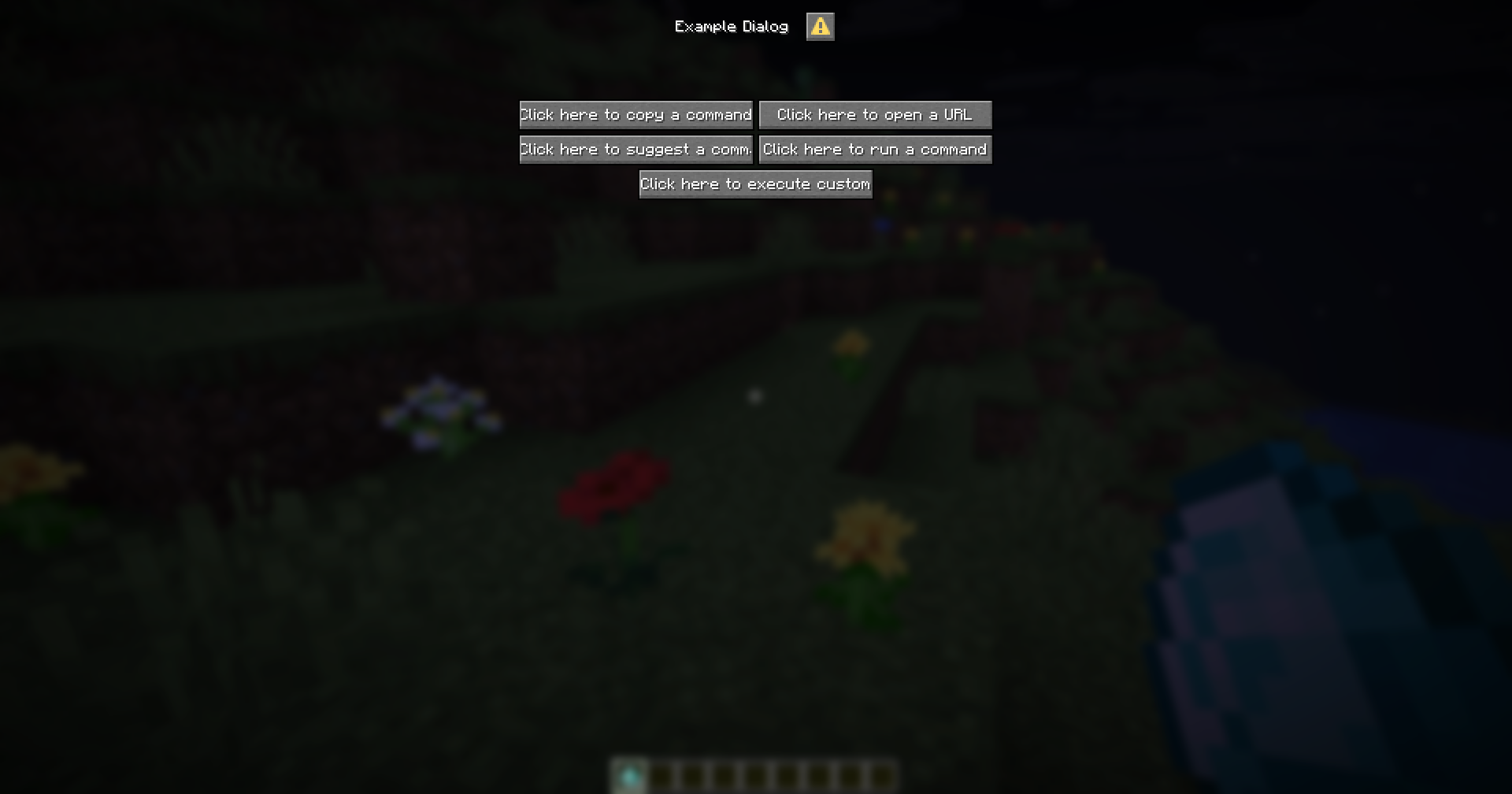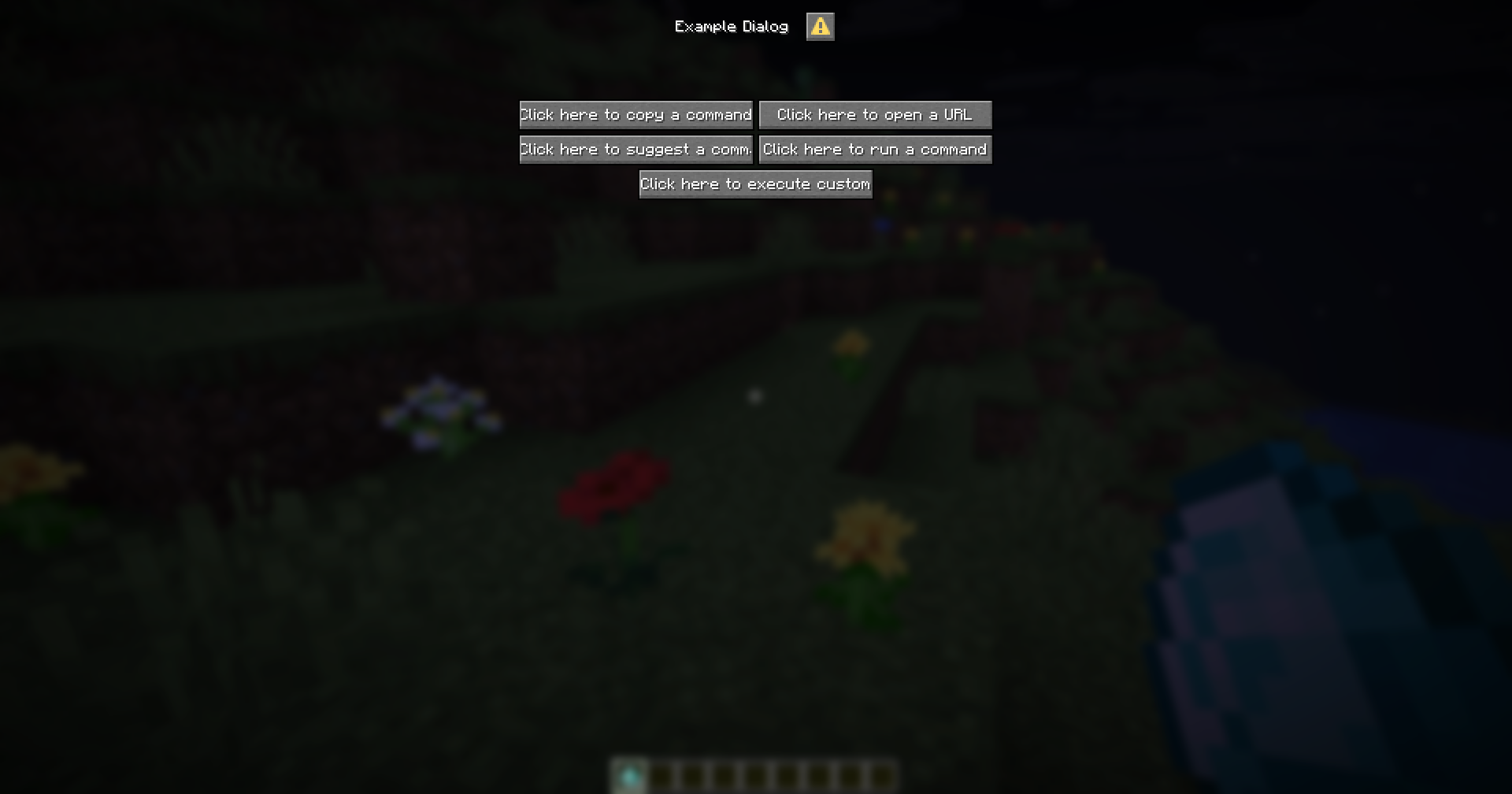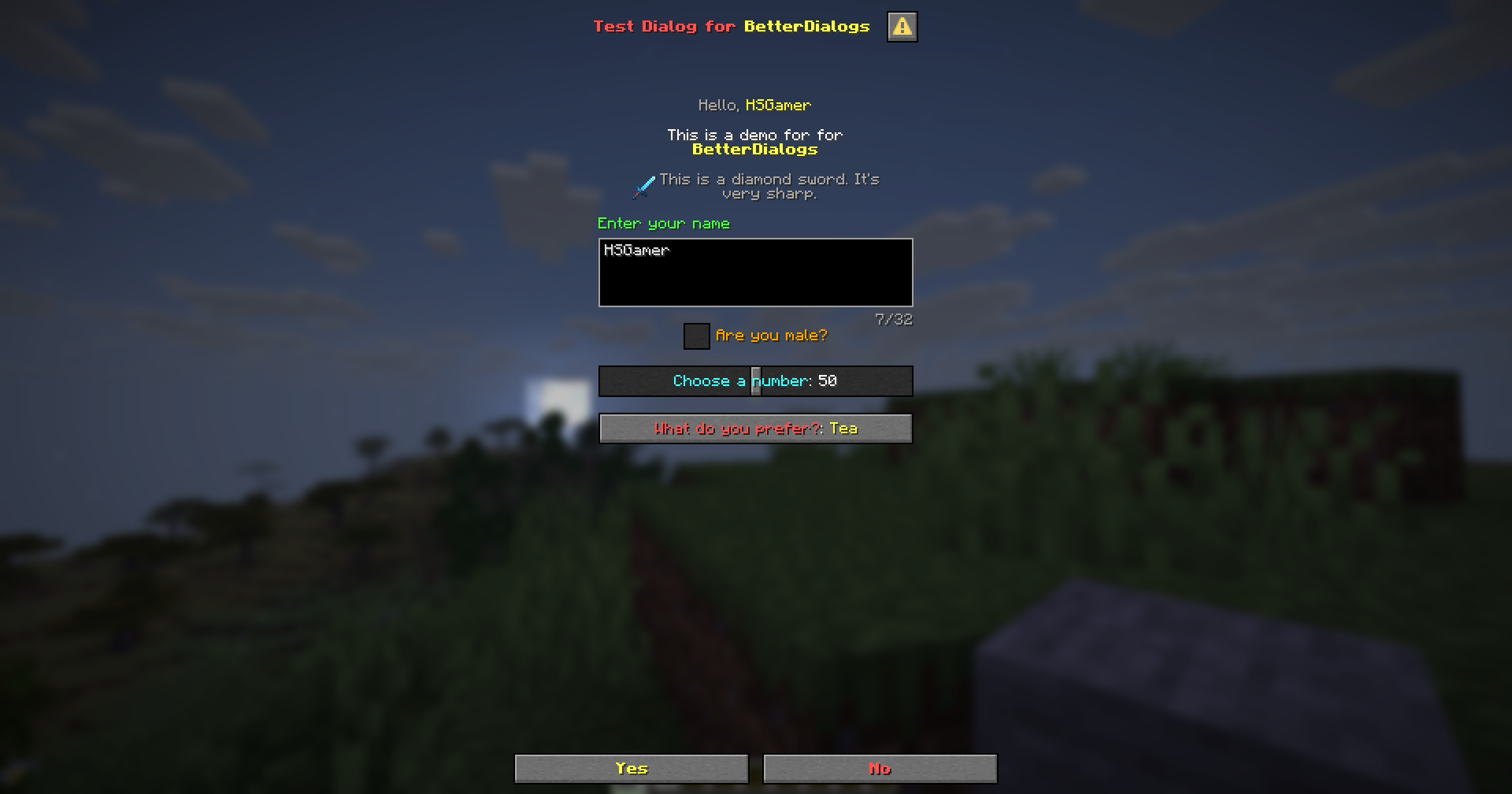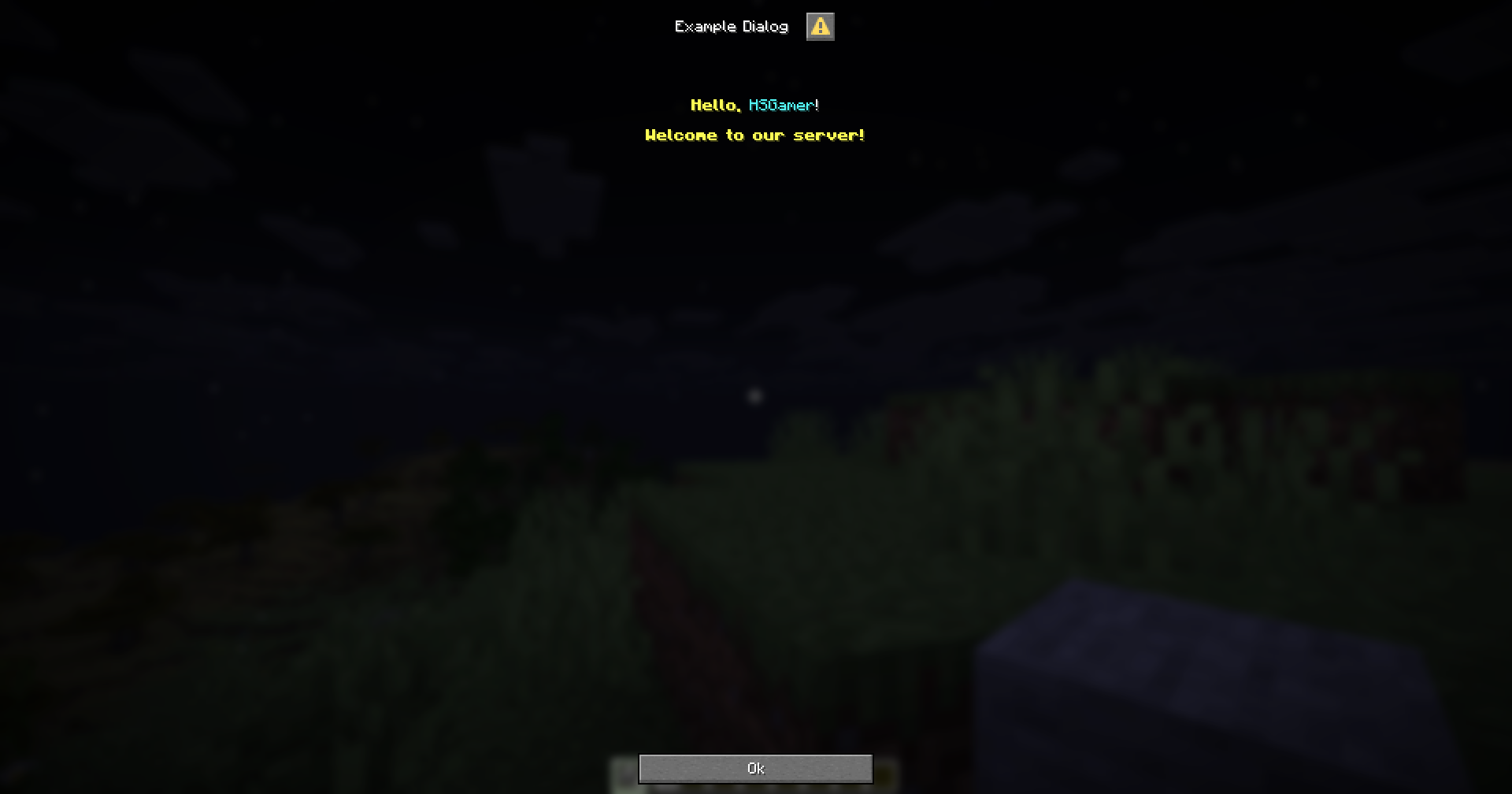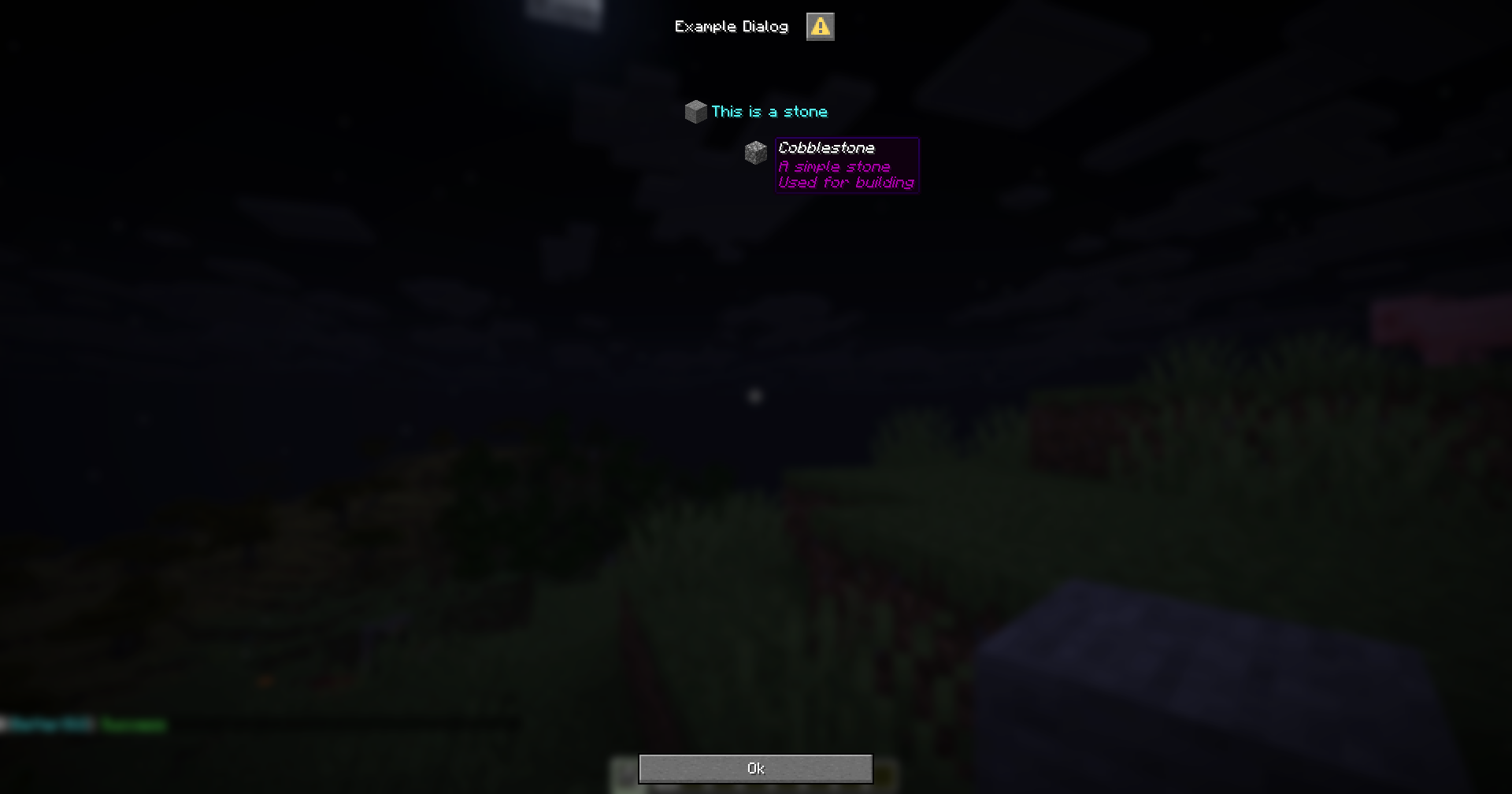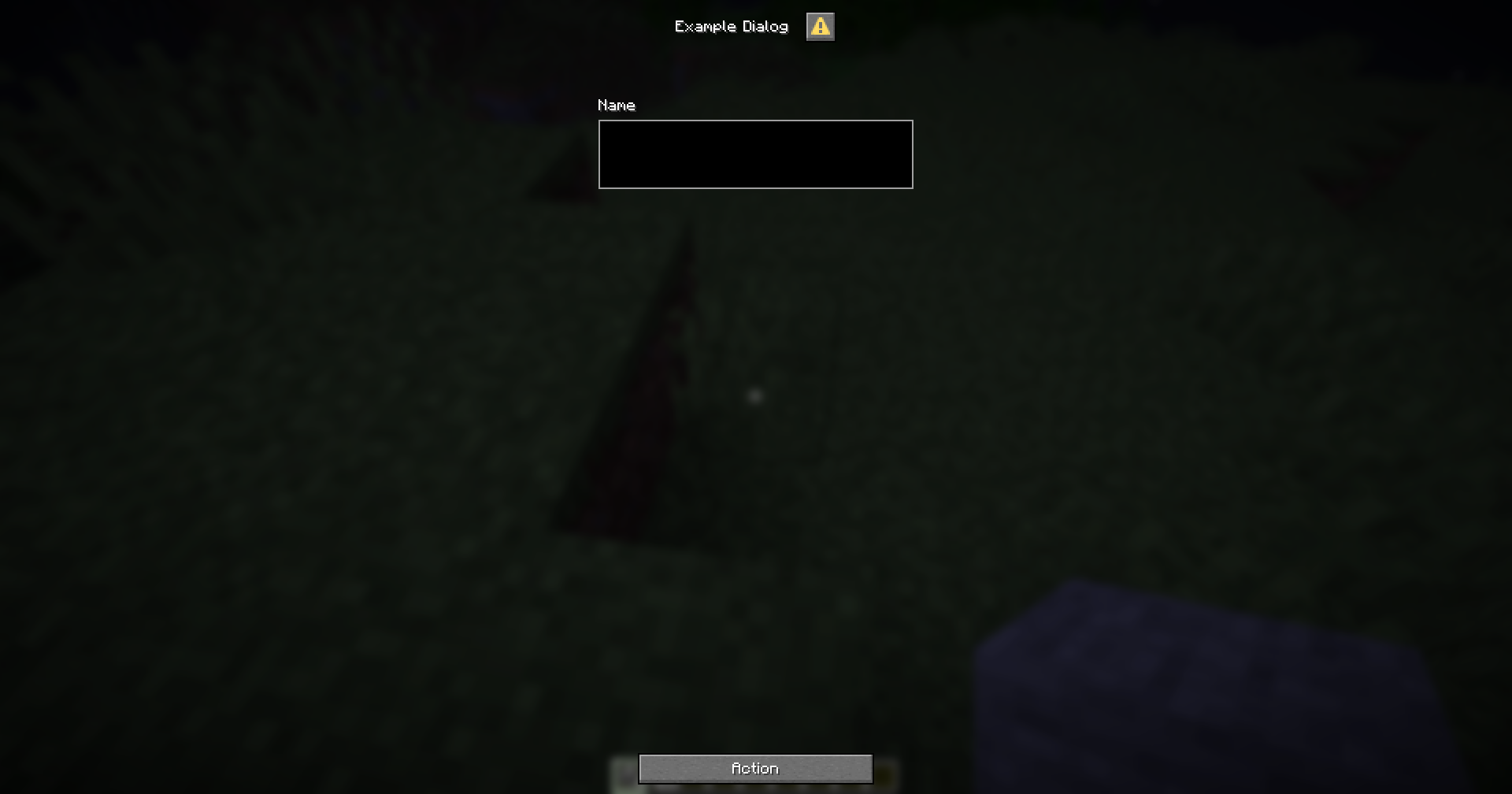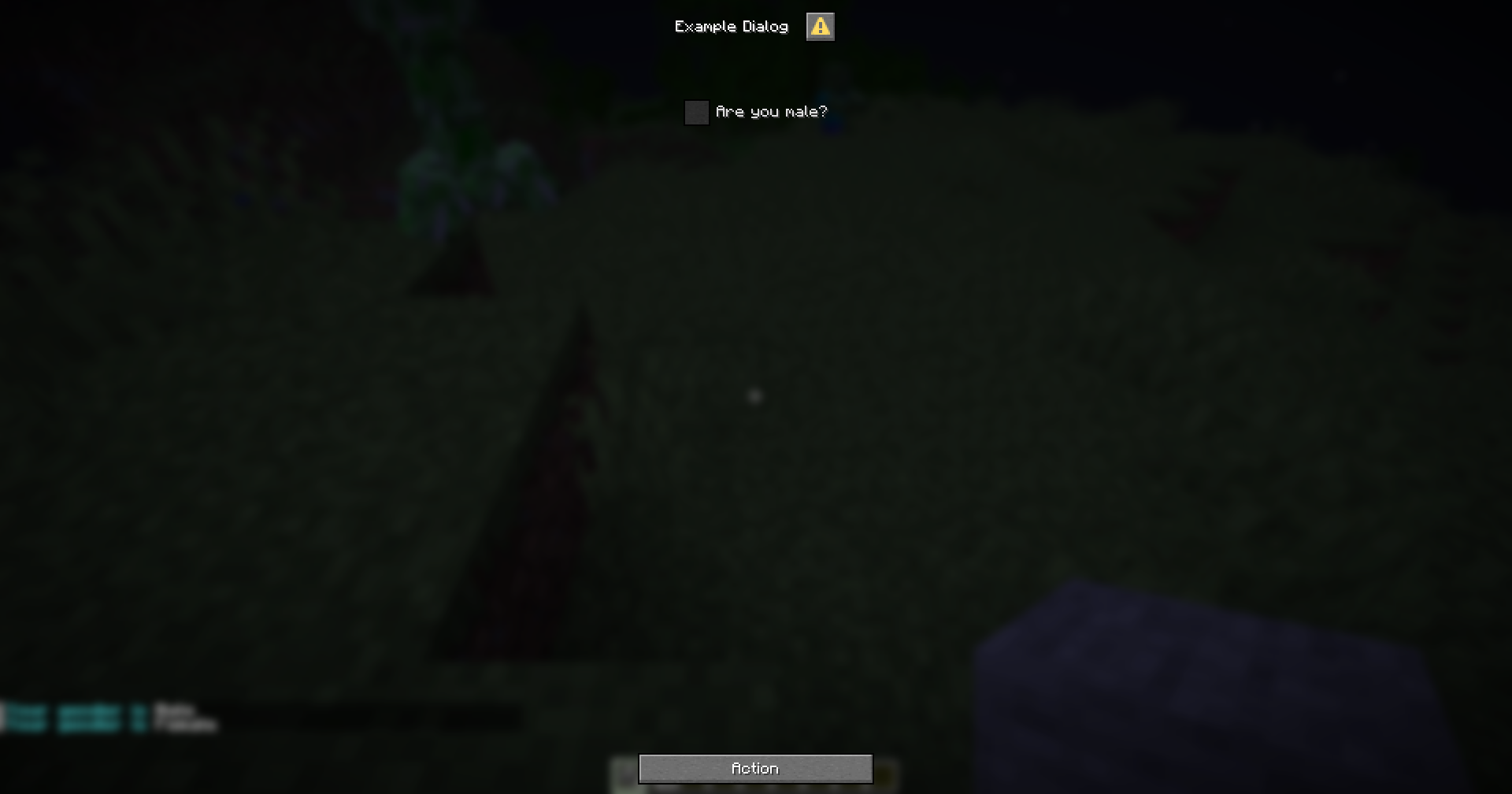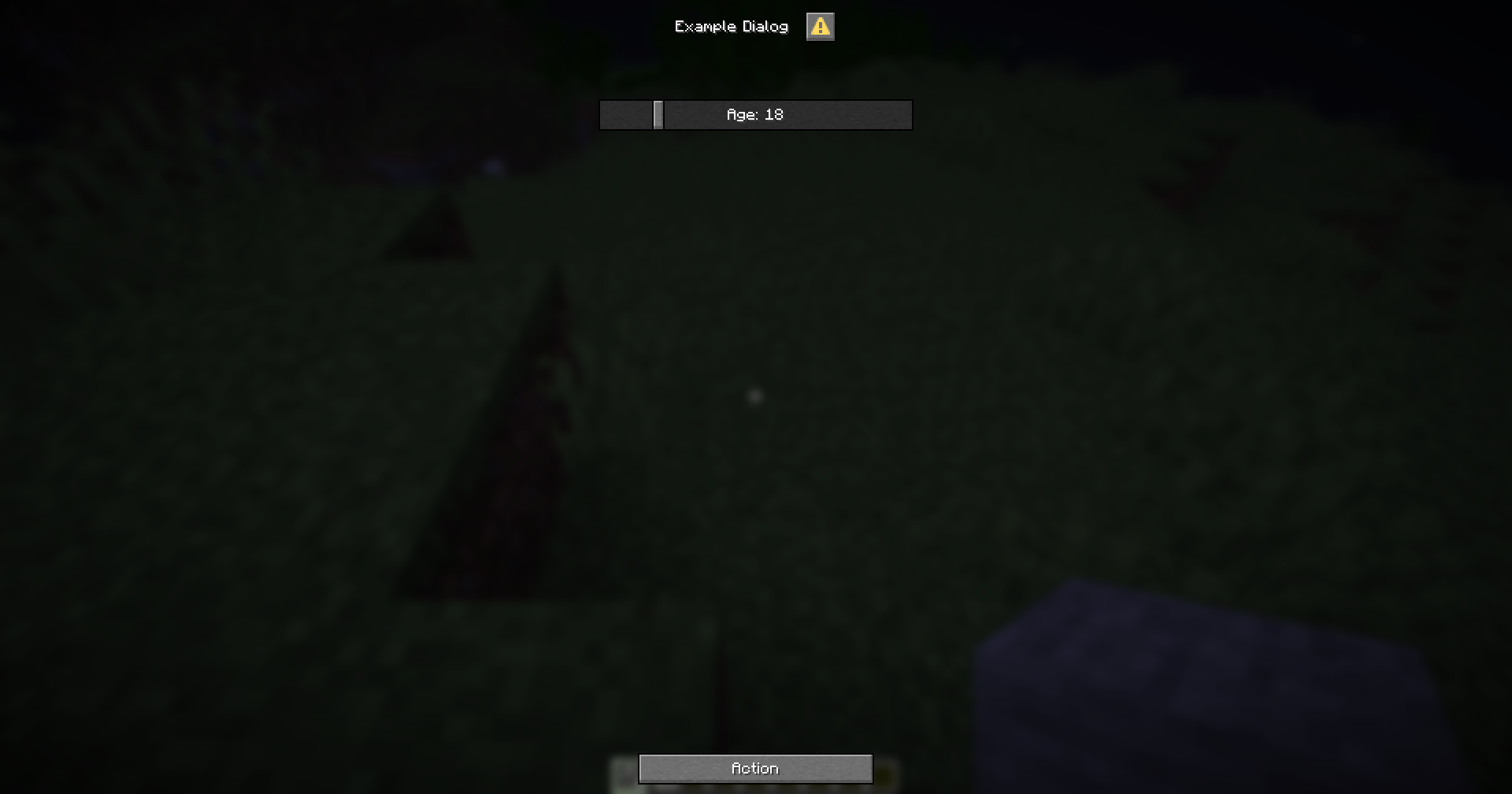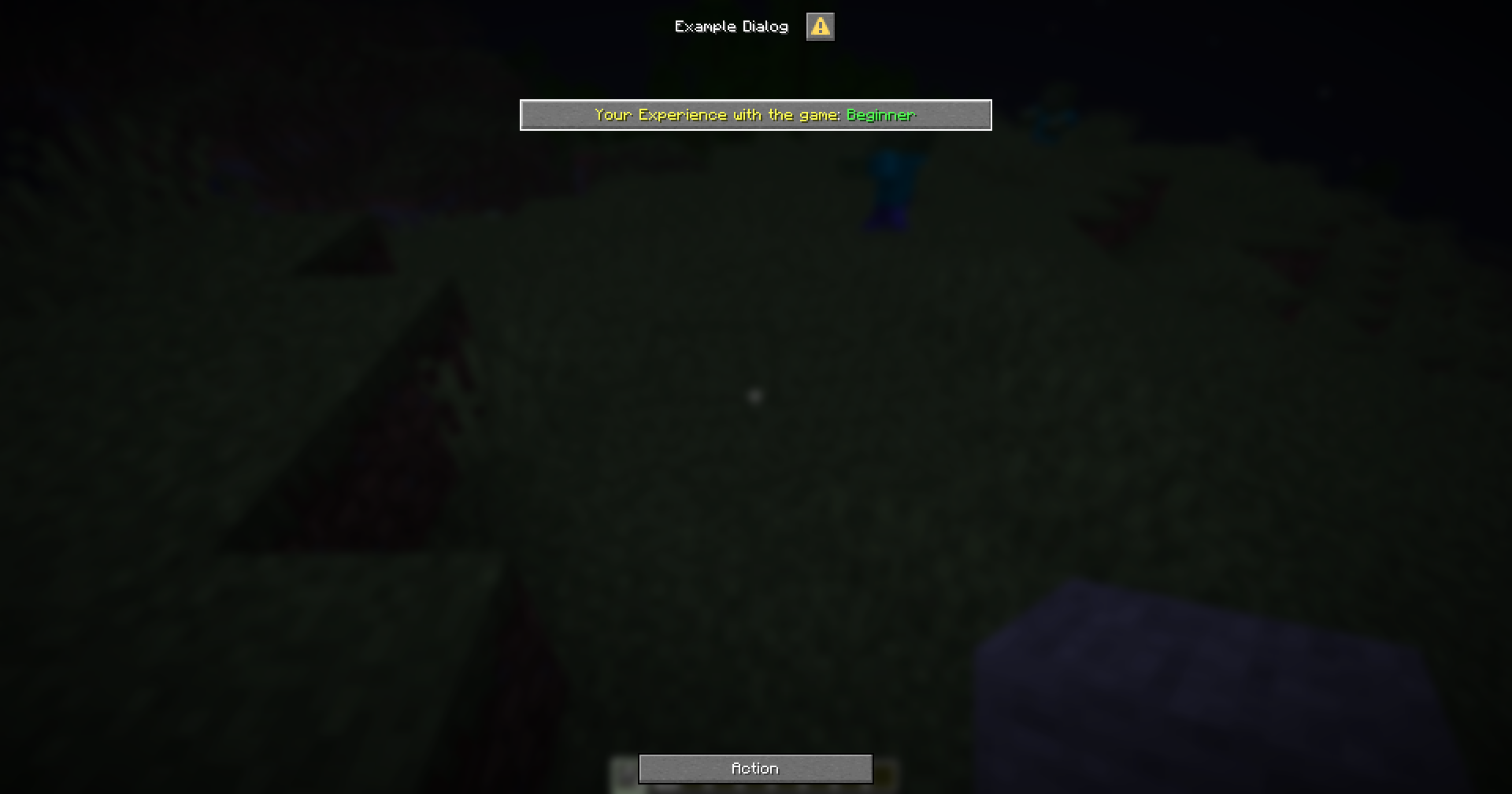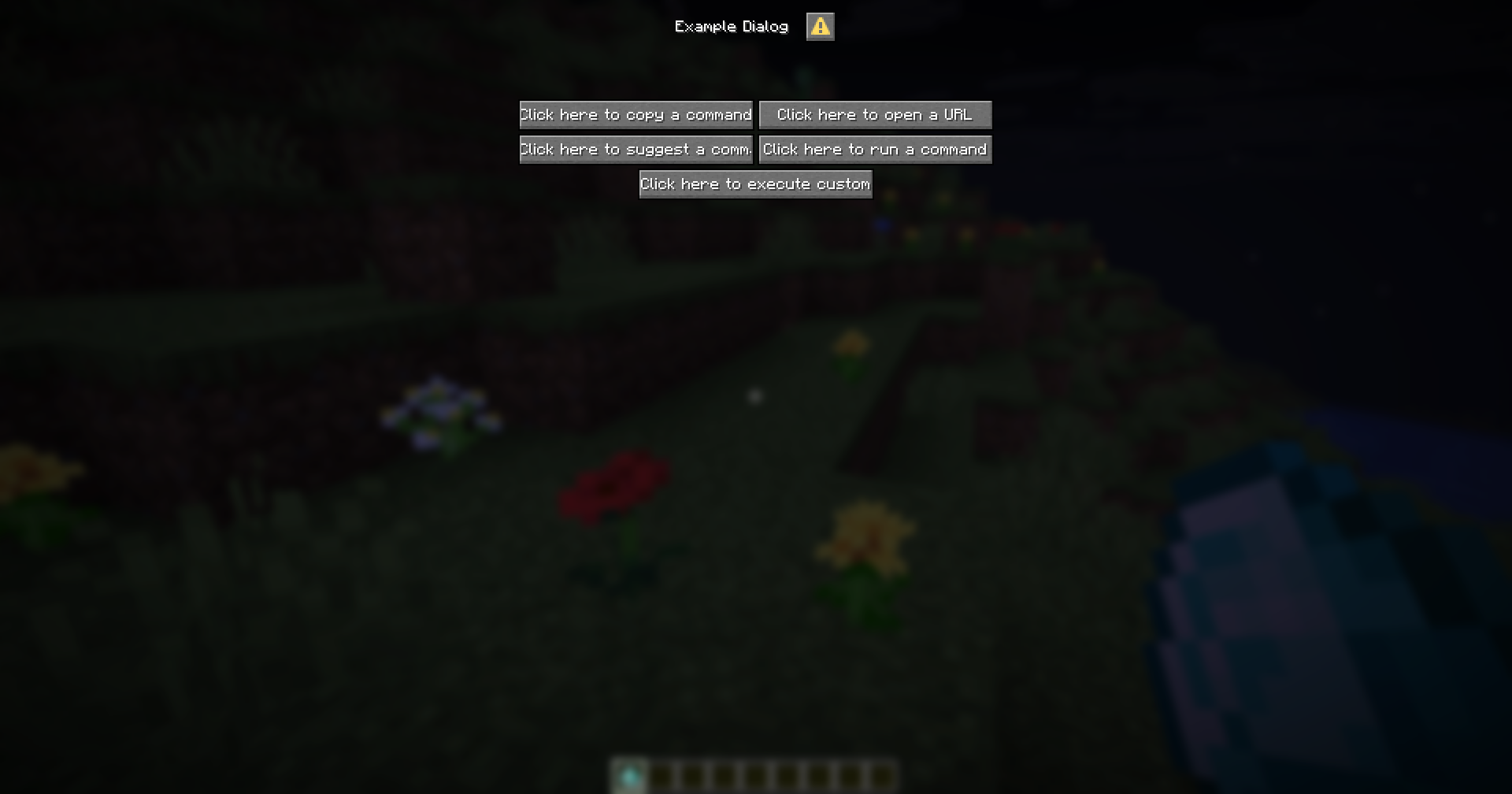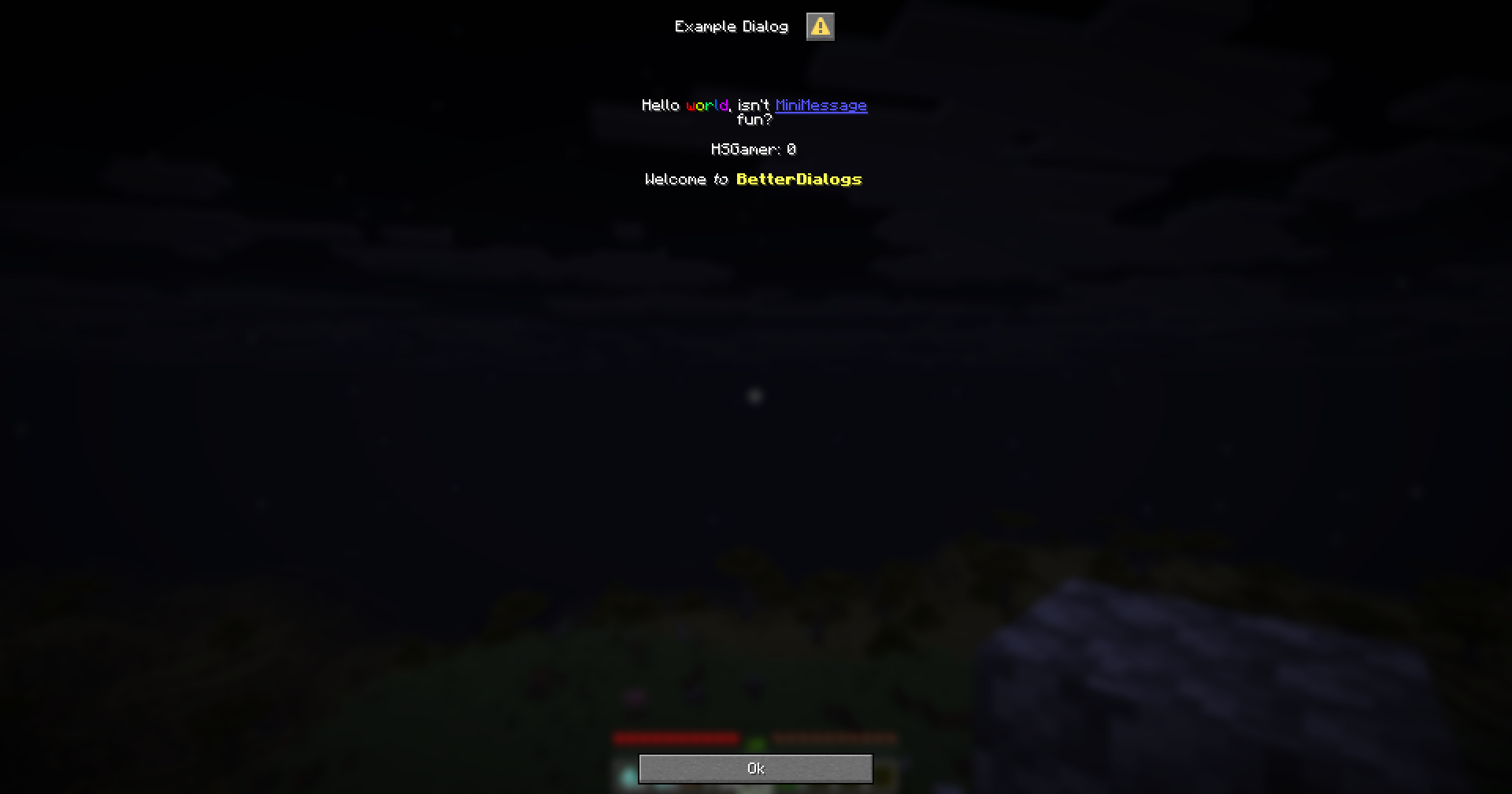Text
This is a component to display text content.
text-component-name:
# The type of the component.
type: text
# The text to display.
text: "Hello, world!"
# The width of the component in pixels.
# Optional and defaults to 150.
width: 150
Example
menu-settings:
menu-type: notice-dialog
title: "Example Dialog"
command: exampledialog
show-name:
type: text
text: "&e&lHello, &b{player}&r!"
show-info:
type: text
text: "&e&lWelcome to our server!"
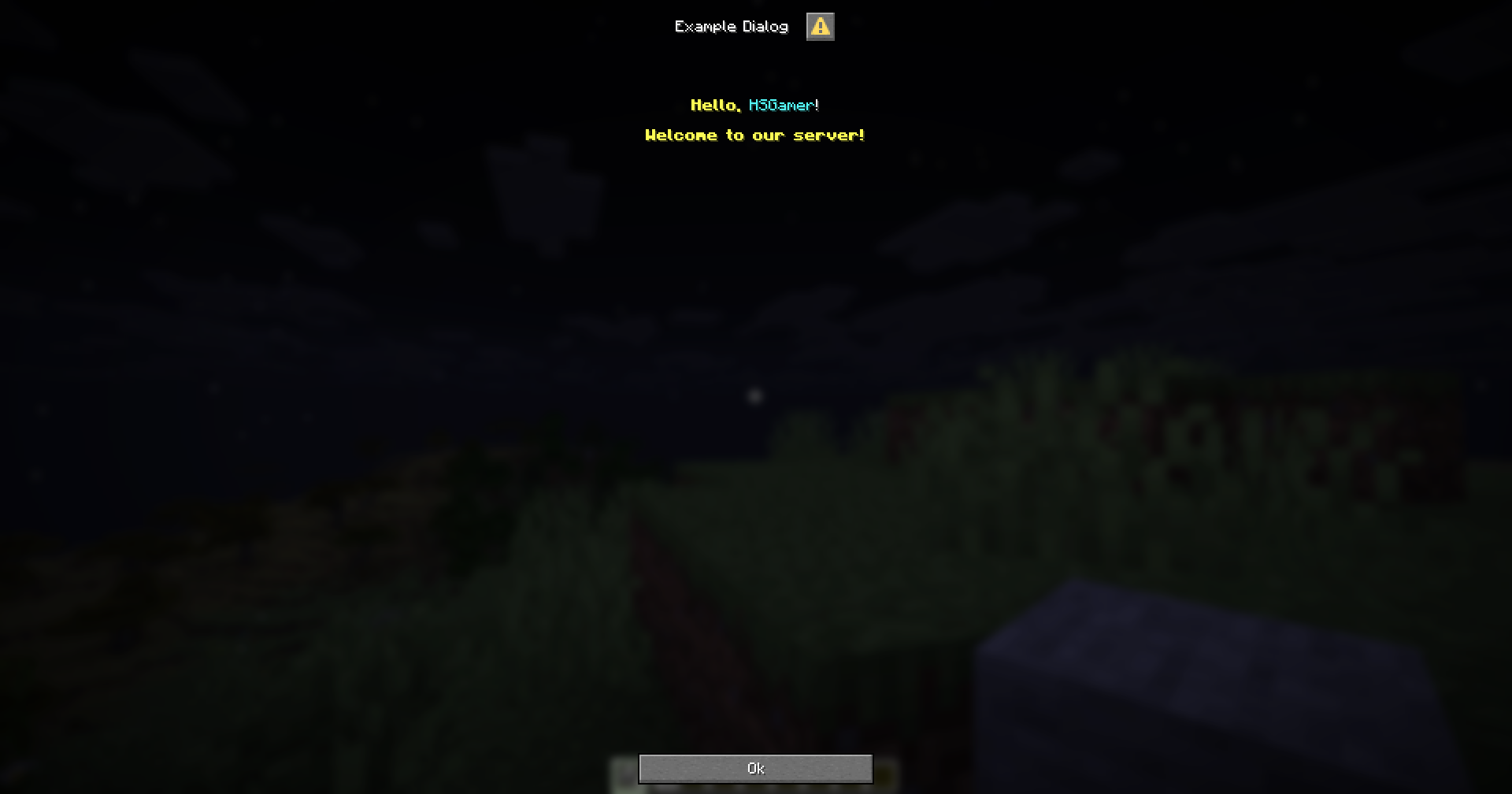
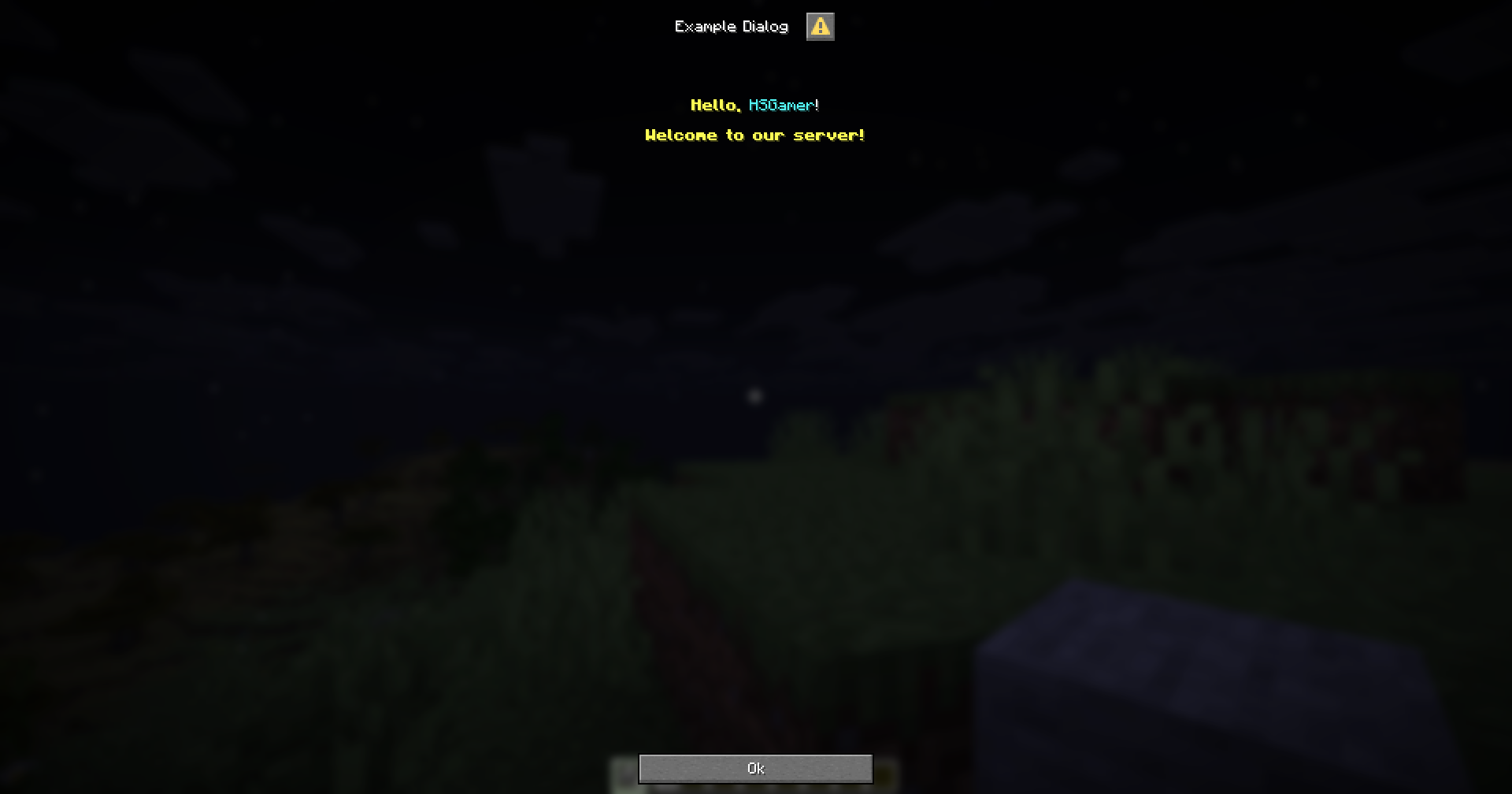
Item
This is a component to display an item in a dialog, with an optional text description.
item-component-name:
type: item
# The description of the item
# Optional. If not provided, the item will not have a description.
description:
# The text to display as the description of the item.
text: "Item description"
# The width of the description text in pixels.
width: 150
# Whether to show decorations
show-decorations: true
# Whether to show tooltip when hovering over the item.
show-tooltip: true
# The width of the item in pixels.
width: 150
# The height of the item in pixels.
height: 150
# The Item modifiers
modifier1: value1
modifier2: value2
modifier3: value3
Example
menu-settings:
menu-type: notice-dialog
title: "Example Dialog"
command: exampledialog
one-item:
type: item
description:
text: "&bThis is a stone"
width: 500
id: stone
name: "Stone"
lore:
- "A simple stone"
- "Used for building"
item-no-description:
type: item
id: cobblestone
name: "Cobblestone"
lore:
- "A simple stone"
- "Used for building"
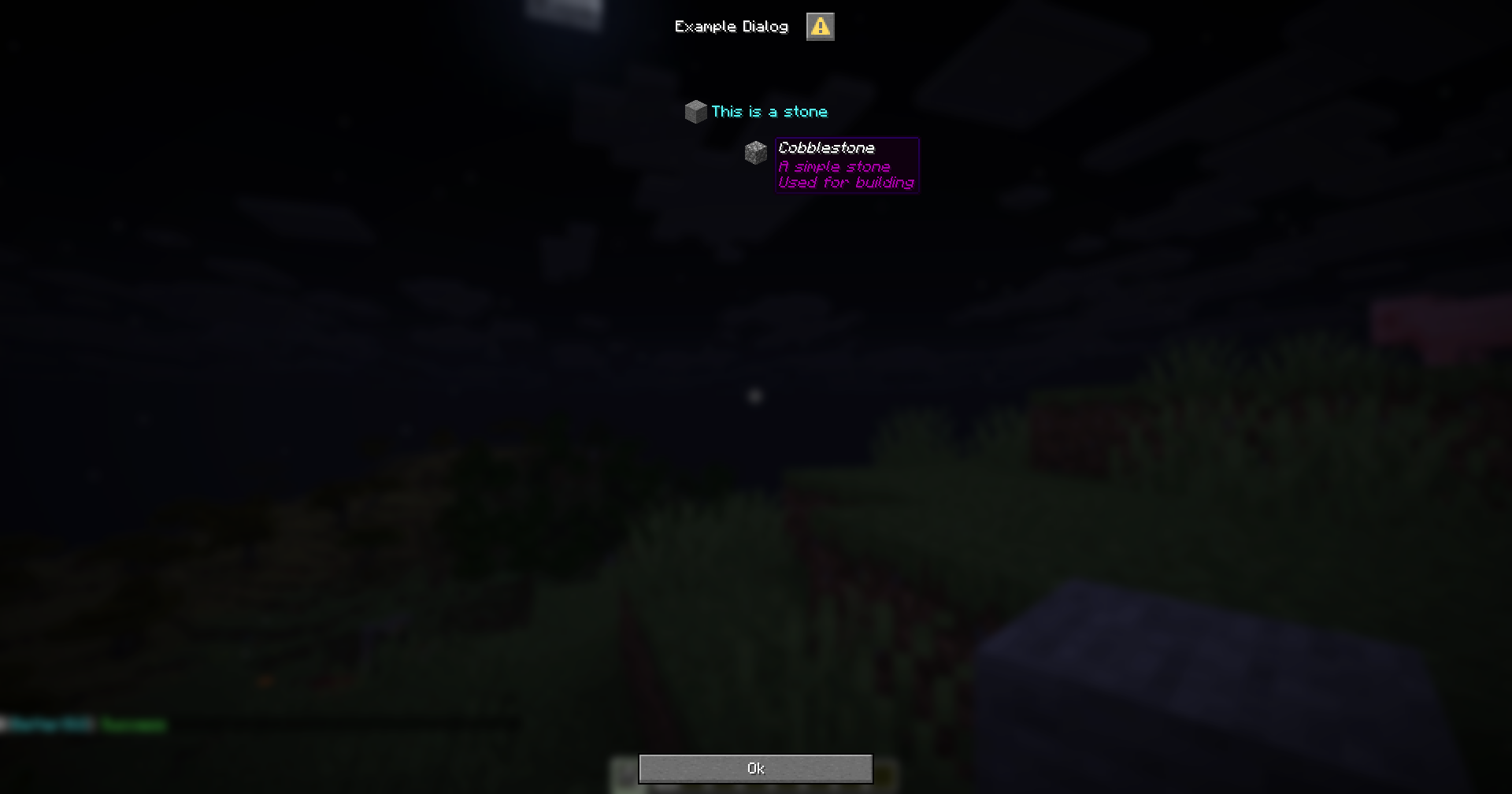
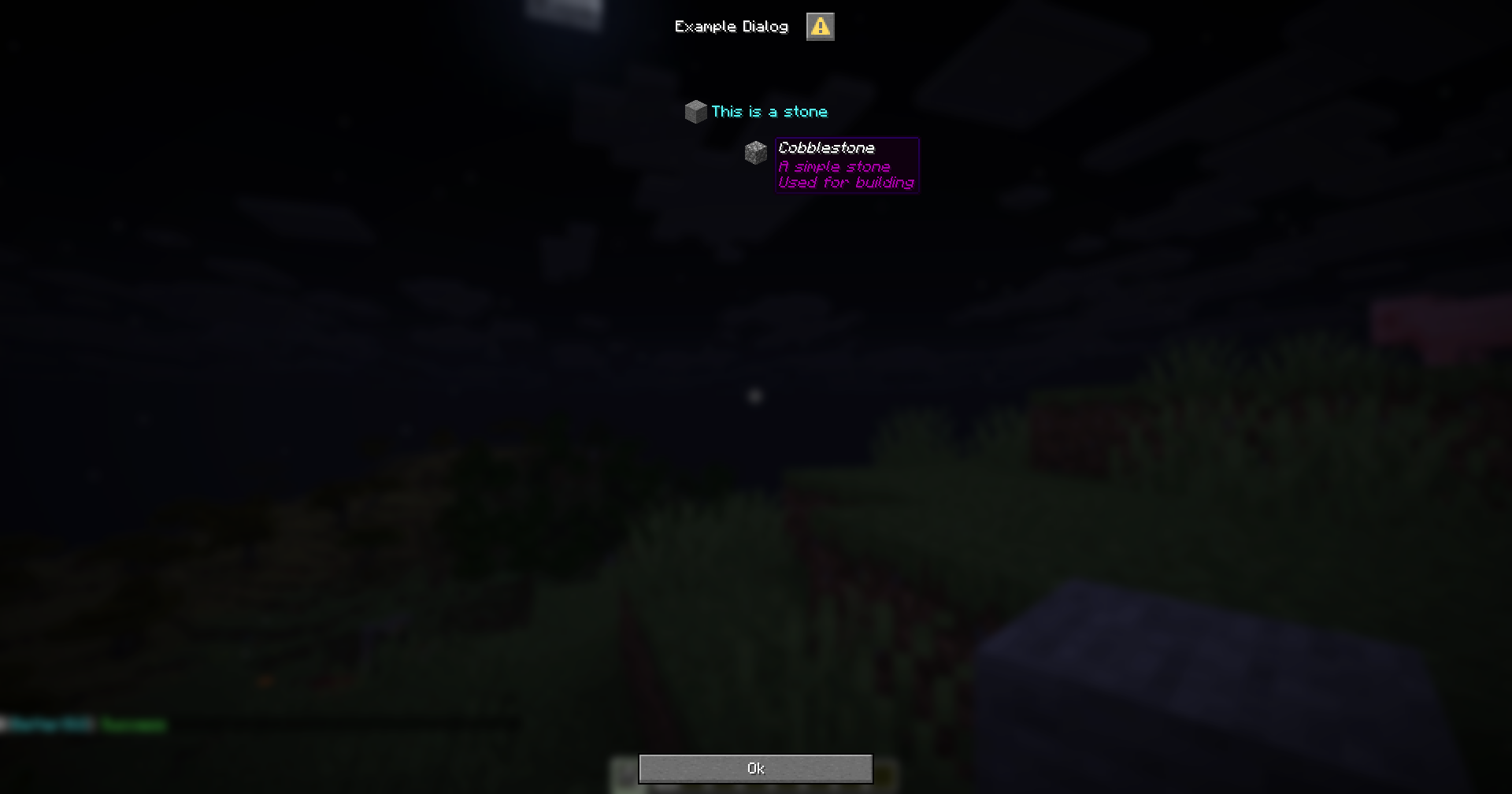
This is a component for inputs from the player. It allows the player to interact with the dialog and provide user input so that the dialog can send the information to the server.
The next sections will provide more information about each type of input component.
For each input, you can retrieve the value using the {dialog_<name>} variable, where <name> is the name of the input component.
For example, if you have an dialog with an input component like this:
menu-settings:
menu-type: notice-dialog
title: "Example Dialog"
command: exampledialog
name:
type: input
label: "Name"
hello:
type: action
command: "tell: &b&lHello, &f&l{dialog_name}"
You can retrieve the value of the name component using the {dialog_name} variable, as shown in the hello action.
Subsections of Input
Text
This is an input component that allows players to enter text.
text-input-name:
# The type of the input component.
type: input
# The label of the input component.
# If not provided, the label will be hidden.
label: "Text Input"
# The width of the input component.
# If not provided, the width will be 200px.
width: 200
# The initial value of the input component.
# If not provided, the initial value will be empty.
initial: "Hello World"
# The maximum length of the input component.
# If not provided, the length will be 32.
max-length: 32
# The maximum number of lines the input component can have.
# Optional.
max-lines: 5
# The height of the input component.
# Optional.
height: 100
Example
menu-settings:
menu-type: notice-dialog
title: "Example Dialog"
command: exampledialog
name:
type: input
label: "Name"
hello:
type: action
command: "tell: &b&lHello, &f&l{dialog_name}"
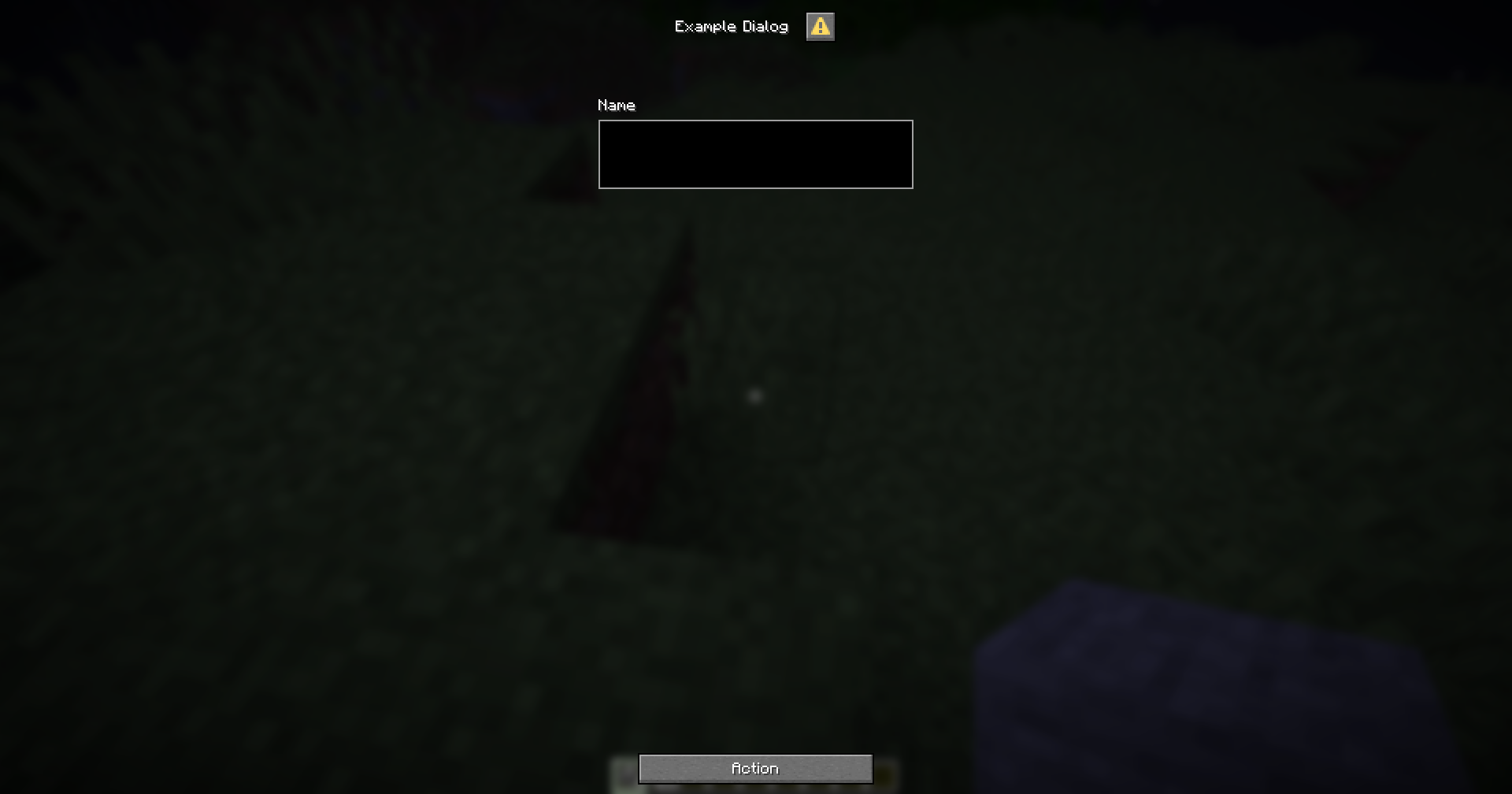
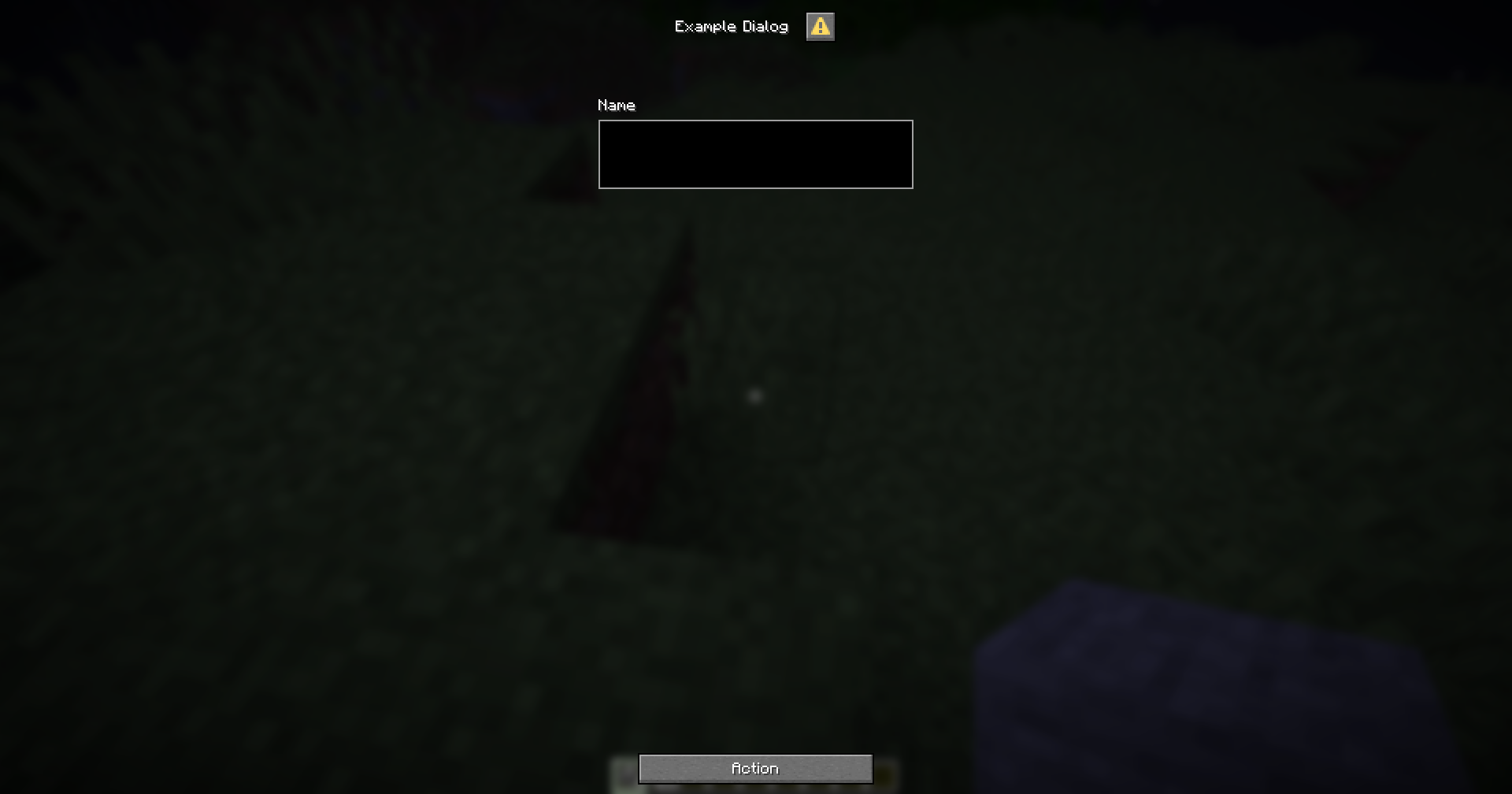
Checkbox
This is an input component that allows players to check a box.
checkbox-input-name:
# The type of the input component
type: checkbox
# The label of the input component
label: Checkbox Label
# The initial state of the checkbox
# If not specified, the checkbox will be unchecked by default
initial: false
# The value of the checkbox when checked
# If not specified, the value will be "true"
on-true: "Checked"
# The value of the checkbox when unchecked
# If not specified, the value will be "false"
on-false: "Unchecked"
Example
menu-settings:
menu-type: notice-dialog
title: "Example Dialog"
command: exampledialog
gender:
type: checkbox
label: "Are you male?"
on-true: "Male"
on-false: "Female"
hello:
type: action
command: "tell: &b&lYour gender is &f&l{dialog_gender}"
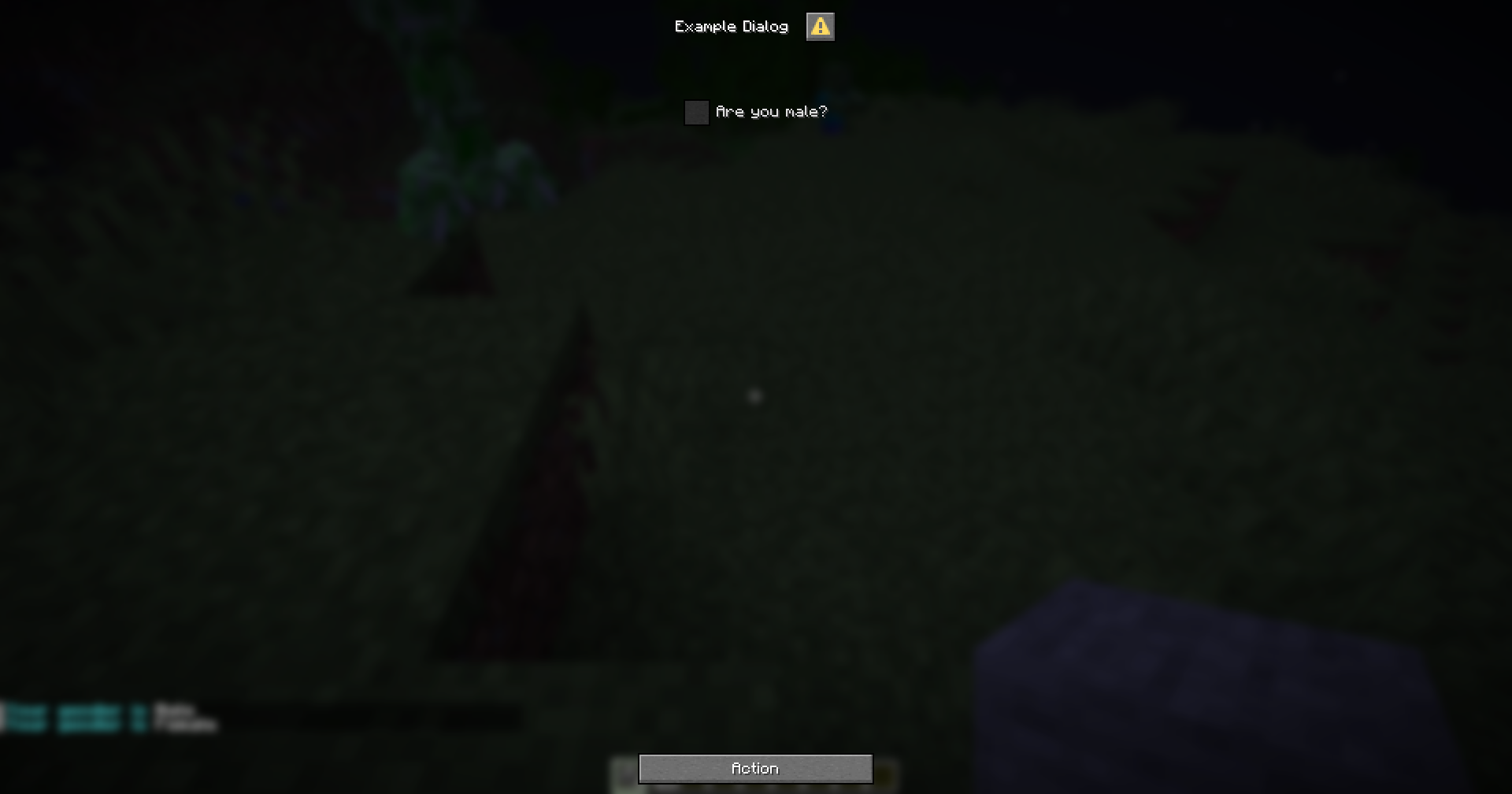
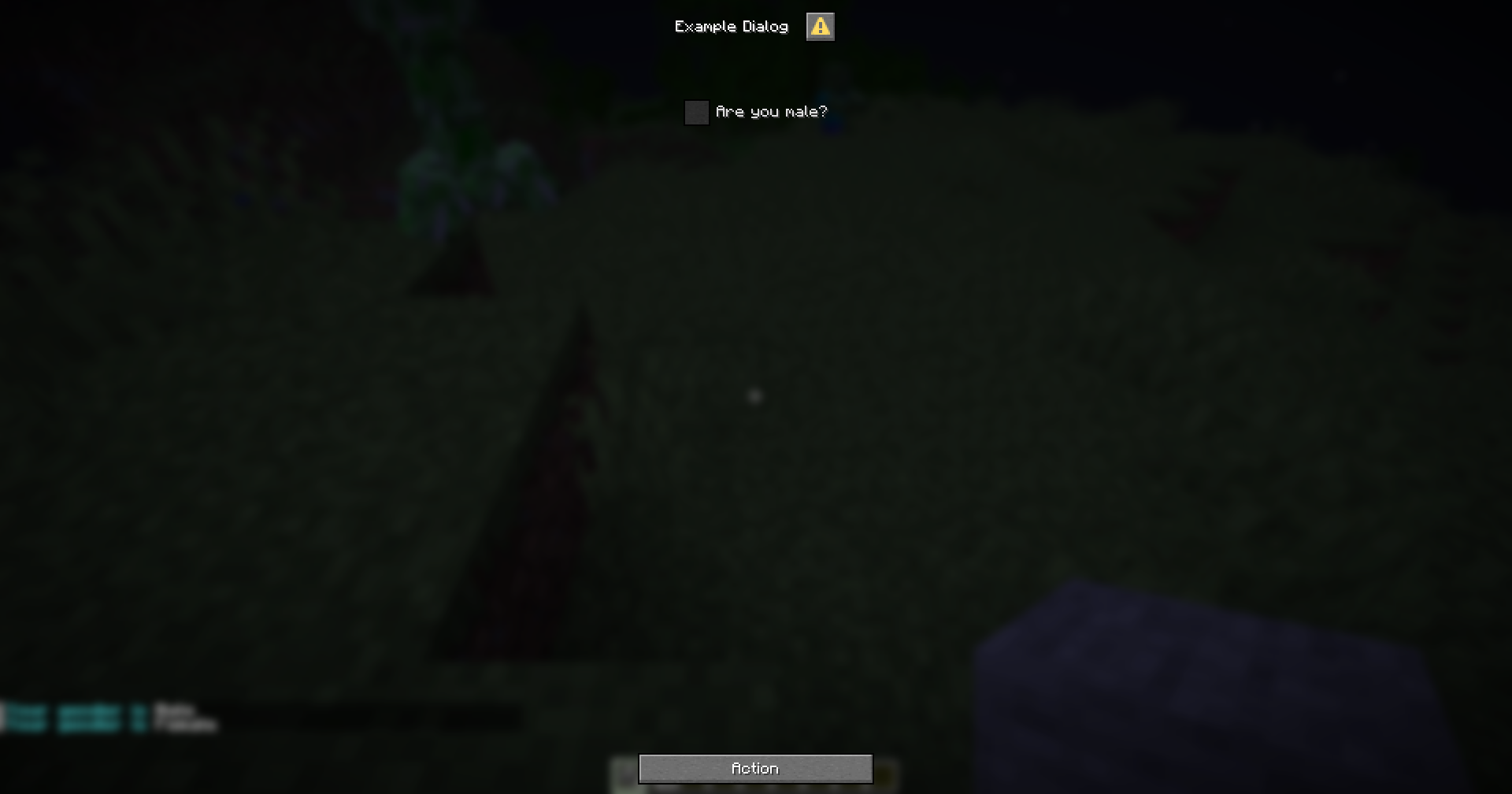
Slider
This is an input component that allows players to select a value within a specified range using a slider.
slider-input-component:
# The type of the input component.
type: slider
# The label for the input component.
label: "Slider Label"
# The format for the label.
# If not specified, the label will be displayed as is.
label-format: "options.generic_value"
# The start value of the slider.
start: 0
# The end value of the slider.
end: 100
# The step value of the slider.
# If not specified, the step will be calculated automatically based on the range.
step: 1
# The initial value of the slider.
# If not specified, the initial value will be at the start of the range.
initial: 50
You can define the display format for the slider value when using the variable by following the variable format {dialog_<variable_name>:<format>}
Example
menu-settings:
menu-type: notice-dialog
title: "Example Dialog"
command: exampledialog
age:
type: slider
label: "Age"
start: 0
end: 100
step: 1
initial: 18
hello:
type: action
command:
- "tell: &b&lYour age is &f&l{dialog_age}"
- "tell: &b&lYour age is &f&l{dialog_age:000}"
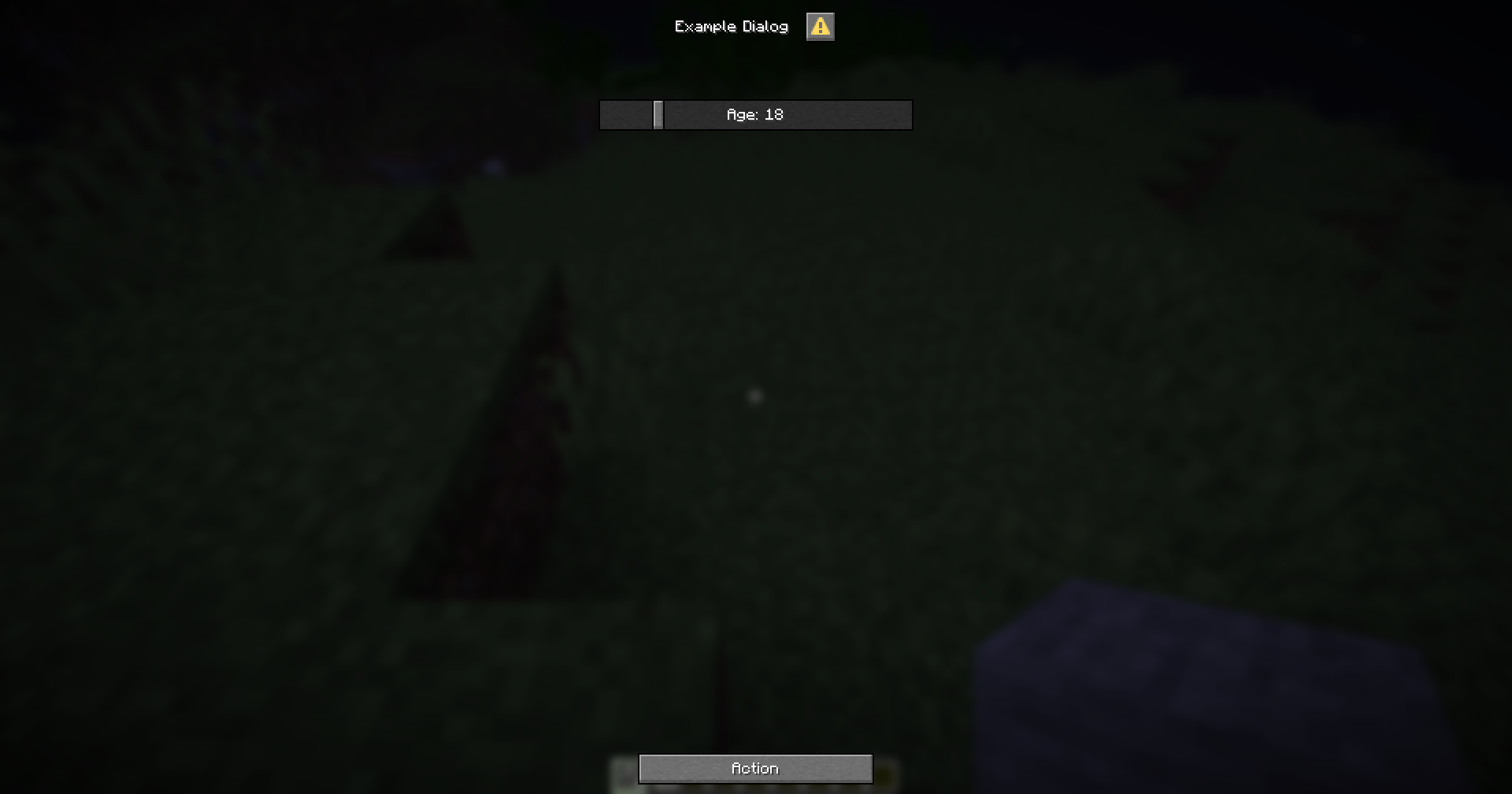
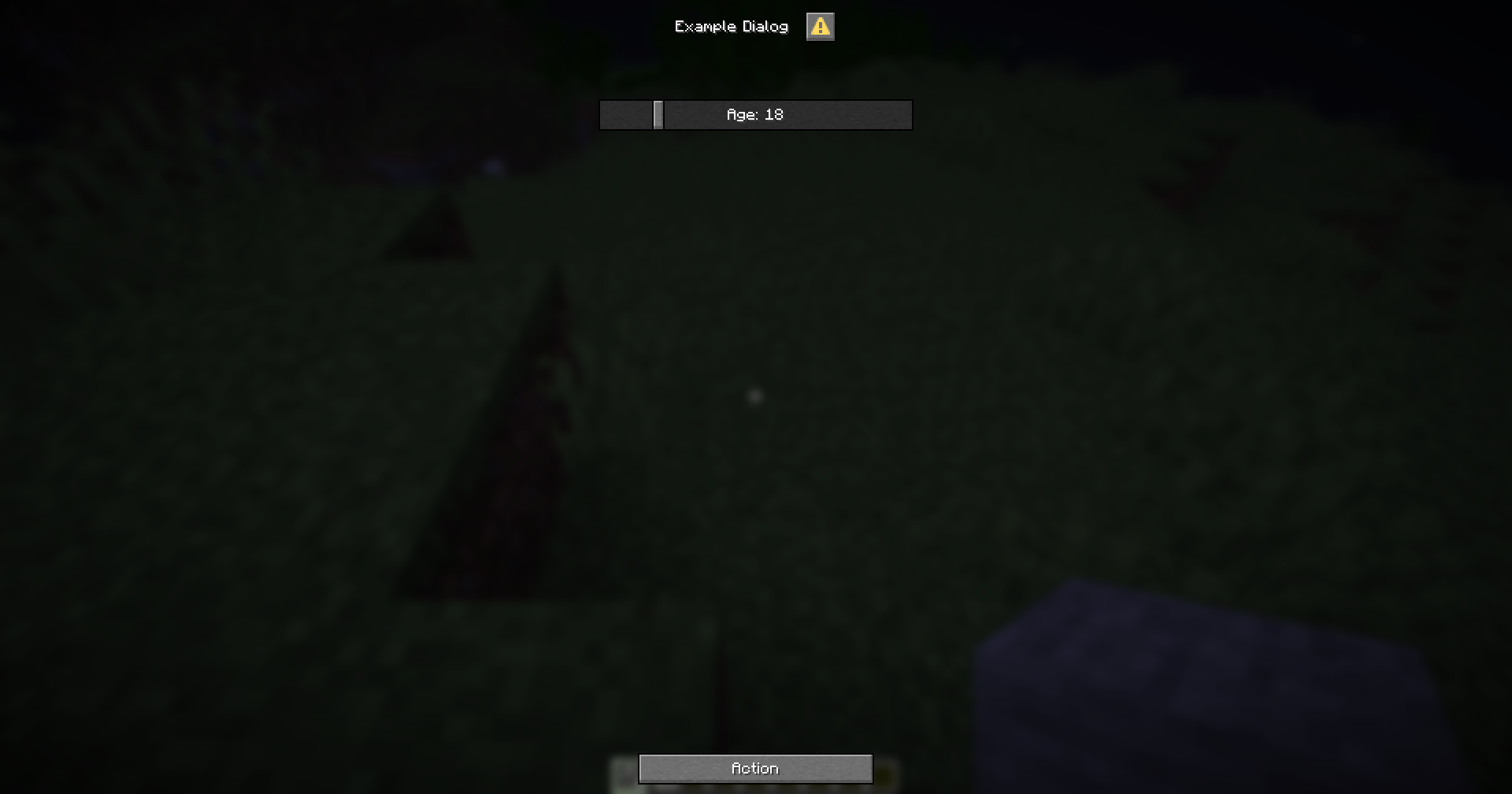
Select
This is an input component that allows the player to select an option from a list.
select-input-name:
# The type of the input component.
type: select
# The label of the input component.
# If not specified, the label will be hidden
label: "Select an option"
# The width of the input component.
# If not specified, the width will be 200 pixels.
width: 200
# The available options for the input component.
# Each option is a key-value pair, where the key is the option's value and the value is the option's label.
options:
option1: "Option 1"
option2: "Option 2"
option3: "Option 3"
# The key of the initial option for the input component.
# If not specified, the first option will be selected by default.
initial: option1
Variable
When you use the {dialog_<name>} variable, it will return the key of the selected option.
If you want to get the label of the selected option, you can use the {dialog_<name>:display} variable.
Example
menu-settings:
menu-type: notice-dialog
title: "Example Dialog"
command: exampledialog
experience:
type: select
label: "&eYour Experience with the game"
width: 300
options:
beginner: "&aBeginner"
intermediate: "&eIntermediate"
advanced: "&6Advanced"
expert: "&cExpert"
initial: beginner
hello:
type: action
command:
- "tell: &bYour selected experience is &f{dialog_experience}"
- "tell: &bYour selected experience is &f{dialog_experience:display}"
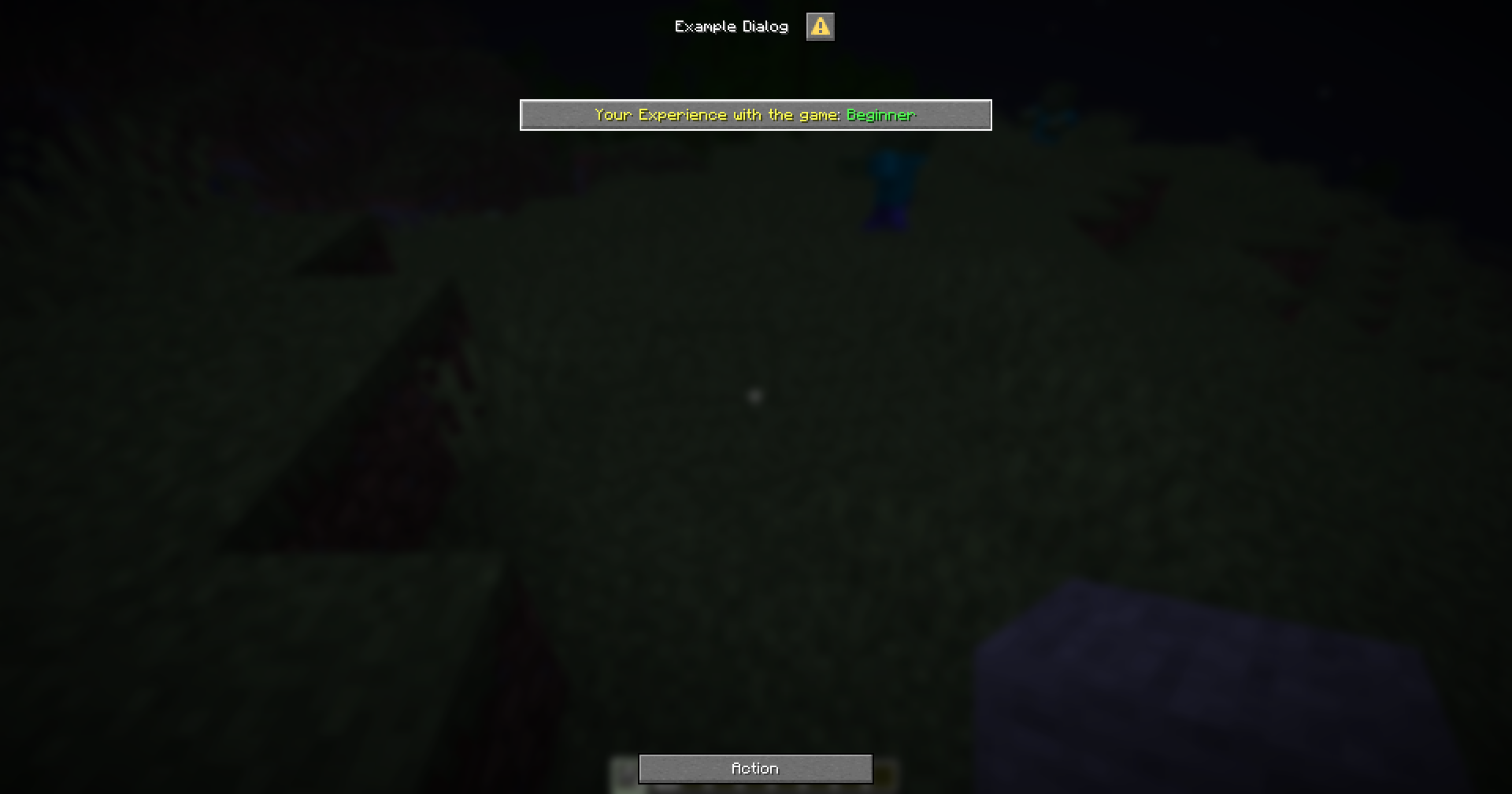
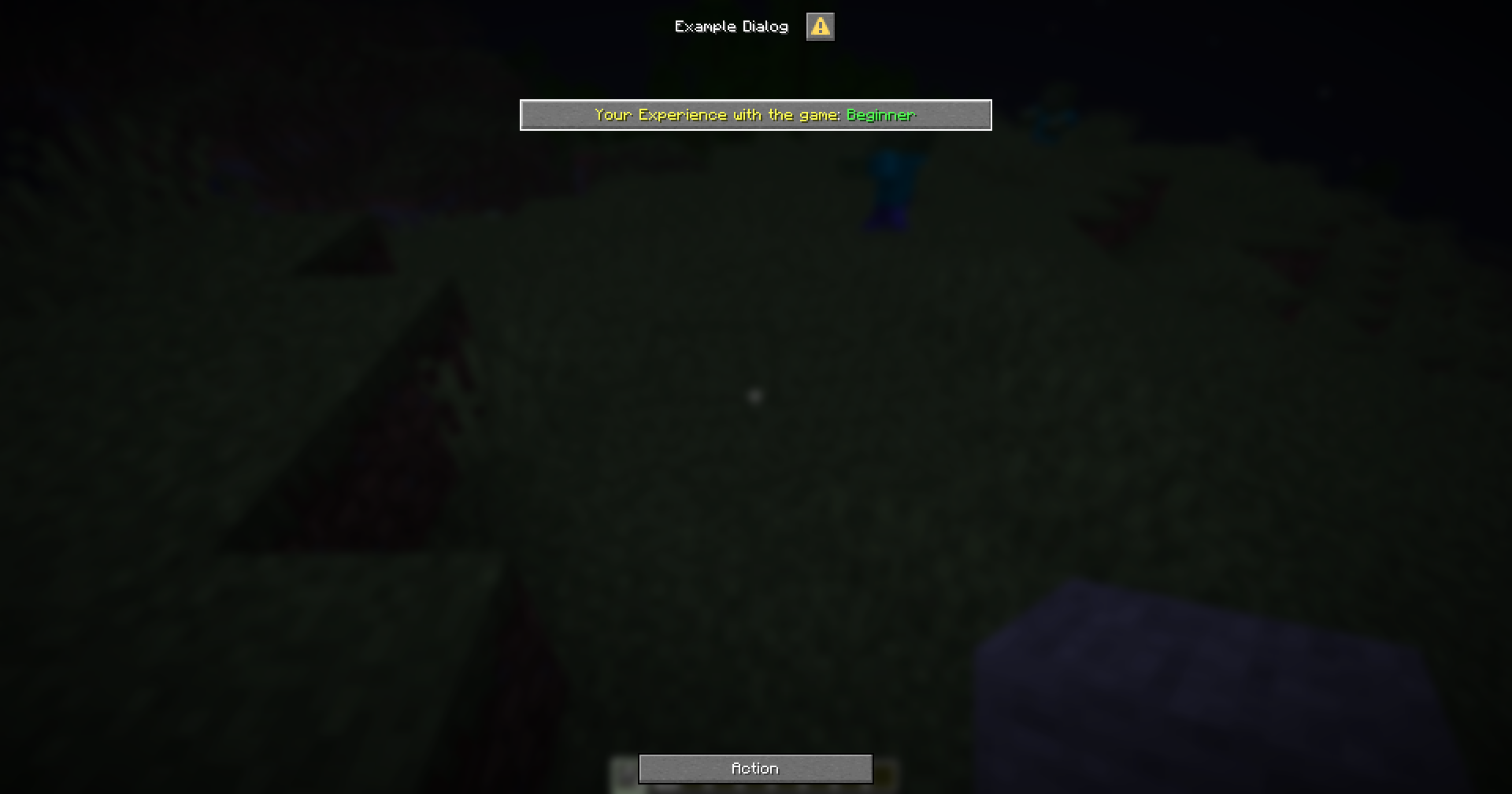
Action
This is a button component, one that can be used to perform an action when clicked.
action-name:
# The label of the button
label: "Click me!"
# The tooltip of the button
# If the tooltip is not provided, there will be no tooltip
tooltip: "This is a tooltip"
# The width of the button
# If the width is not provided, it will default to 150
width: 150
Copy To Clipboard
This button copies the specified text to the clipboard.
action-name:
# The type of the button
type: copy
# The text to copy to the clipboard
text: "Hello, world!"
Example
copy-command:
type: copy
label: "Click here to copy a command"
tooltip: "Copy the command to your clipboard"
text: "/kill {player}"
Open URL
This button will prompt the player to open a URL.
action-name:
# The type of the button
type: url
# The URL to open
url: "https://example.com"
Example
open-url:
type: url
label: "Click here to open a URL"
tooltip: "Open a URL in your browser"
url: "https://bettergui-mc.github.io/Docs/"
Suggest Command
This button will suggest a command to the player.
action-name:
# The type of the button
type: suggest
# The command to suggest
command: "/kill {player}"
Example
suggest-command:
type: suggest
label: "Click here to suggest a command"
tooltip: "Suggest a command to your player"
command: "/kill {player}"
Run Command
This button will control the player to execute a command.
action-name:
# The type of the button
type: run
# The command to execute
command: "/kill {player}"
Example
run-command:
type: run
label: "Click here to run a command"
tooltip: "Run a command on your player"
command: "/kill {player}"
Custom Action
This button will execute custom actions on the server.
action-name:
# The type of the button
type: action
# The list of actions to execute
command:
- action1
- action2
# The requirement to check when clicking the button
click-requirement:
<requirement-set>
<requirement-set>
<requirement-set>
Check Action for more information about the available actions in command.
Check Requirement for more information about the available requirements in click-requirement.
Example
action-custom:
type: action
label: "Click here to execute custom actions"
tooltip: "Execute custom actions on your player"
command:
- "tell: &aYou met the requirement"
- "tell: &aHere is your reward"
- "console: give {player} diamond 64"
click-requirement:
check-level:
level:
value: 10
take: false
fail-action: "tell: &cYou don't have enough level"
Full Example
menu-settings:
menu-type: action-dialog
title: "Example Dialog"
command: exampledialog
copy-command:
type: copy
label: "Click here to copy a command"
text: "/kill {player}"
open-url:
type: url
label: "Click here to open a URL"
tooltip: "Open a URL in your browser"
url: "https://bettergui-mc.github.io/Docs/"
suggest-command:
type: suggest
label: "Click here to suggest a command"
tooltip: "Suggest a command to your player"
command: "/kill {player}"
run-command:
type: run
label: "Click here to run a command"
tooltip: "Run a command on your player"
command: "/kill {player}"
action-custom:
type: action
label: "Click here to execute custom actions"
tooltip: "Execute custom actions on your player"
command:
- "tell: &aYou met the requirement"
- "tell: &aHere is your reward"
- "console: give {player} diamond 64"
click-requirement:
check-level:
level:
value: 10
take: false
fail-action: "tell: &cYou don't have enough level"